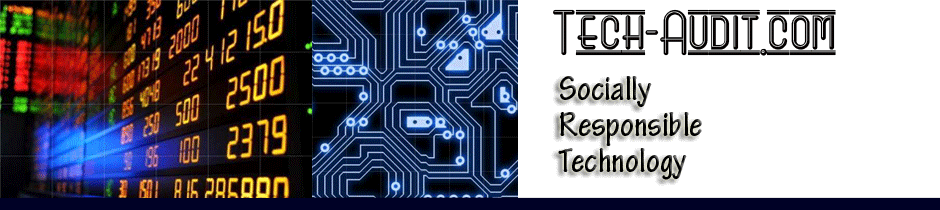In my technology career, I often had (even still “have”) people ask me about the differences between a fresh install (what would be considered a “normal” software/application installation) and what has been called a “clean install.”
Actually, the term “clean install” is not one that is heard in the normal population that often. Why would you need it? You need it if your installation went wanky (love that word!), or if you are upgrading and something didn’t seem to work quite right. In other words, if there seems to be something wrong with the “fresh install” or an upgrade (or any install for that matter), it is time for the “Clean Install.” I have included basic steps for the “clean install” in the step-by-step example, below. The “fresh install” is pretty much the norm and included in your instructions with your software. However, vendors do not often cover the clean install that is needed if things go wrong.
The Clean Install
- Uninstall the misbehaving software, if you haven’t already done so.
- Delete the original installation download (compressed and
uncompressed versions). - Empty your trash/recycle bin.
- Restart your computer. Often, it is better to shut down the computer; wait five minutes; and then start the computer.
- Re-download the installation file, preferably with a hard-wired internet connection (i.e. ethernet cable) instead of a Wi-Fi connection.
- Restart your computer.
- With NO OTHER APPLICATIONS RUNNING (within reason), install the software (according to the vendor’s instructions).
- Note: Sometimes anti-virus software can interfere with installations of software. Also, if there is anything web-based about the software, ad-blocker plugins can also interfere. Although, that is less common because we are usually talking about simple software installations that do not involve browsers beyond the download and that browser shouldn’t be running if you followed the above Step #7. 🙂 However, turning off the anti-virus software (at your own risk and not usually recommended) is not a bad idea if you are having trouble with the installation. Just be sure to turn it back on after you have successfully completed the installation process.
- Perform any authorization or registration steps required by the vendor.
You should be all set and ready to run your software.